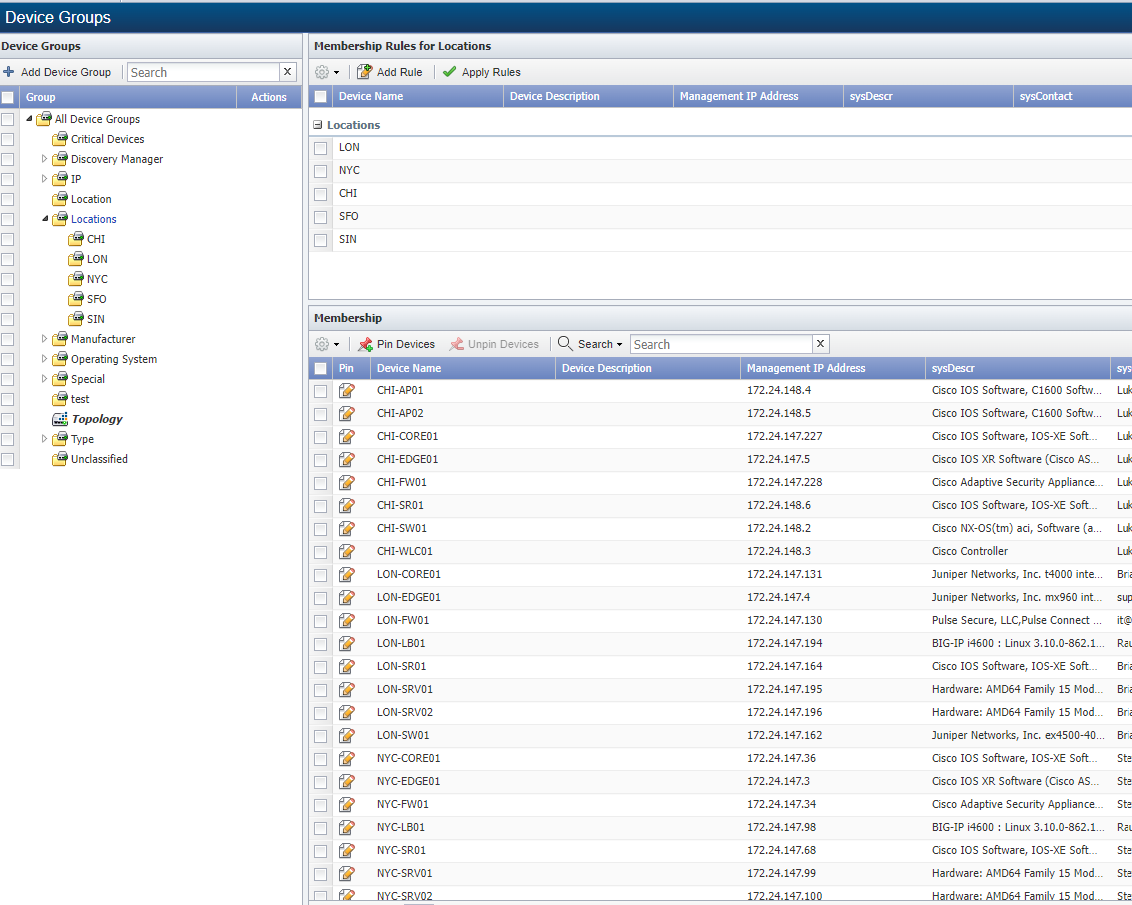Custom Device Grouping
Overview
In this lab we will review how we can create custom groups in SevOne using RNA.
In this lab we will cover the following scenarios:
- Automatically create device groups for new locations that contain the devices of that location and create a rule to add all the devices of that location to that group
Automatic Device Group Creation
If SevOne authentication has already been created, please skip this block of actions and continue to step 4.
Log into SANO automation platform
Go to Authentications
Click Create Authentication
a. Name: SevOne
b. Service: SevOne
c. Protocol: http:// (<-- important)
d. Host: 10.0.0.10
e. Username: admin
f. Password: SevOne
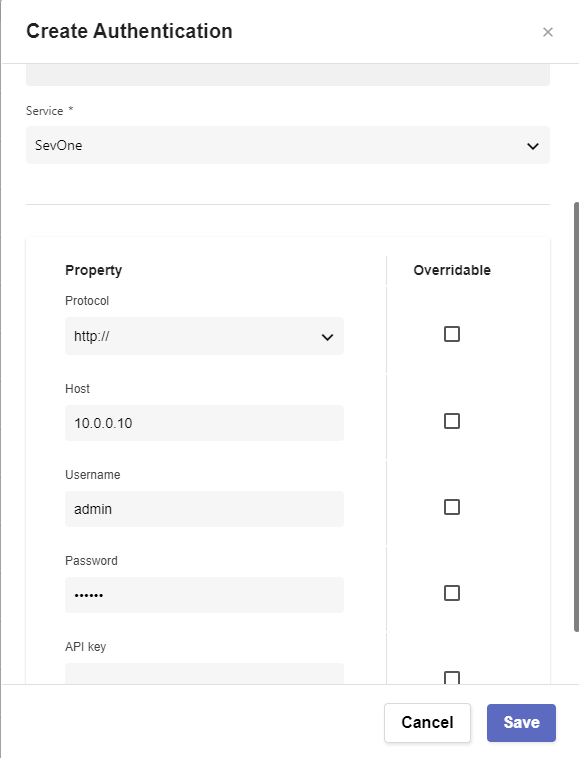
Go to Workflows
Click Create Workflow
a. Name: Device Group Creation
b. Layout type: Sequence
Add variables to Start
a. NMSCredentials
i. Name: NMSCredentials
ii. Type: Authentication -> SevOne
iii. Default Value: "admin/SevOne"
iv. In
v. Requiredb. parentgroup
i. Name: parentgroup
ii. Type: String
iii. Default Value: "Locations"
iv. In
v. Required
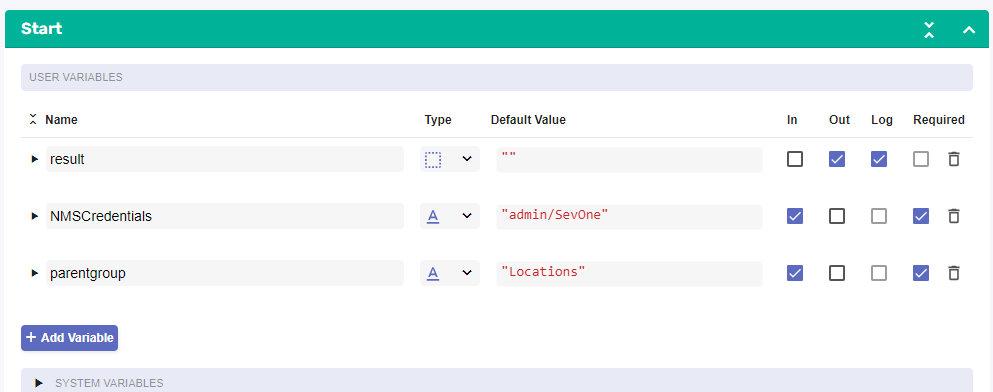
Change to Flow View
On the left hand side panel, search for SevOne, Click on SevOne -> REST v3 -> Device Groups
Select the "Device Groups Filter Device Groups" building block and drag and drop it after the Start
a. Change name to SevOne_Find_Parent_Group
b. Click on the building block to open the right side panel and complete the following fields
i. authKey: $NMSCredentials
ii. body
1. name: $parentgroup
2. parentIds: [ 2 ]Add a new building block, Common -> Array -> ArraySize
a. Change name to ArraySize_Parent_Group
b. Click on the building block to open the right side panel and complete the following fields
i. array: $SevOne_Find_Parent_Group.result.contentAdd a new building block, Common -> If
a. Change name to If_Group_Found
b. Click on the building block to open the right side panel and complete the following fields
i. condition: $ArraySize_Parent_Group.result > 0On the TRUE branch of the IF, add a new building block, Common -> Assign
a. Change name to Assign_Group_ID
b. Click on the building block to open the right side panel and complete the following fields
i. variable: $parentid
ii. value: $SevOne_Find_Parent_Group.result.content[0].idOn the FALSE branch of the IF, add a new building block, SevOne -> REST v3 -> Device Groups -> Device Groups Create Device Group
a. Change name to SevOne_Create_Parent_Group
b. Click on the building block to open the right side panel and complete the following fields
i. authKey: $NMSCredentials
ii. body:
1. name: $parentgroup
2. parentId: 2Add a new building block, Common -> Assign
a. Change name to Assign_Group_ID2
b. Click on the building block to open the right side panel and complete the following fields
i. variable: $parentid
ii. value: $SevOne_Create_Parent_Group.result.id
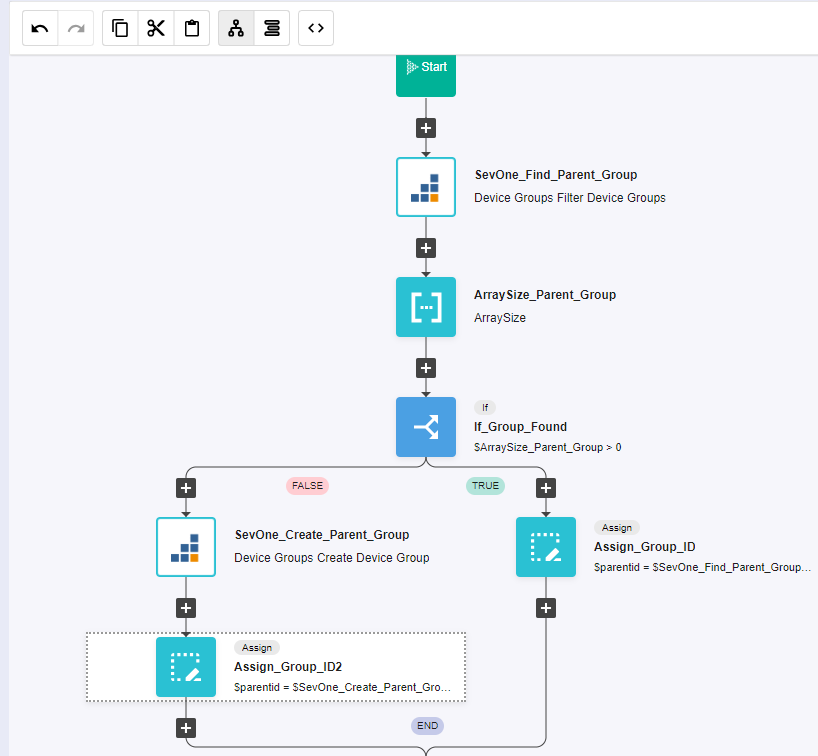
Afther the end of the IF, add a new building block, SevOne -> REST v3 -> Metadata -> Metadata Devices (POST)
a. Change name to SevOne_Devices
b. Click on the building block to open the right side panel and complete the following fields
i. authKey: $NMSCredentialsAdd a new building block, Common -> ForEach
a. Change name to ForEach_Device
b. Click on the building block to open the right side panel and complete the following fields
i. list: SevOne_Devices.result.devicesAdd a new building block, Common -> String -> StringRegExMatch
a. Change name to Find_Structure
b. Click on the building block to open the right side panel and complete the following fields
i. str: $ForEach_Device.item.name
ii. regex: "(^[A-Z]{3})-([A-Z])"
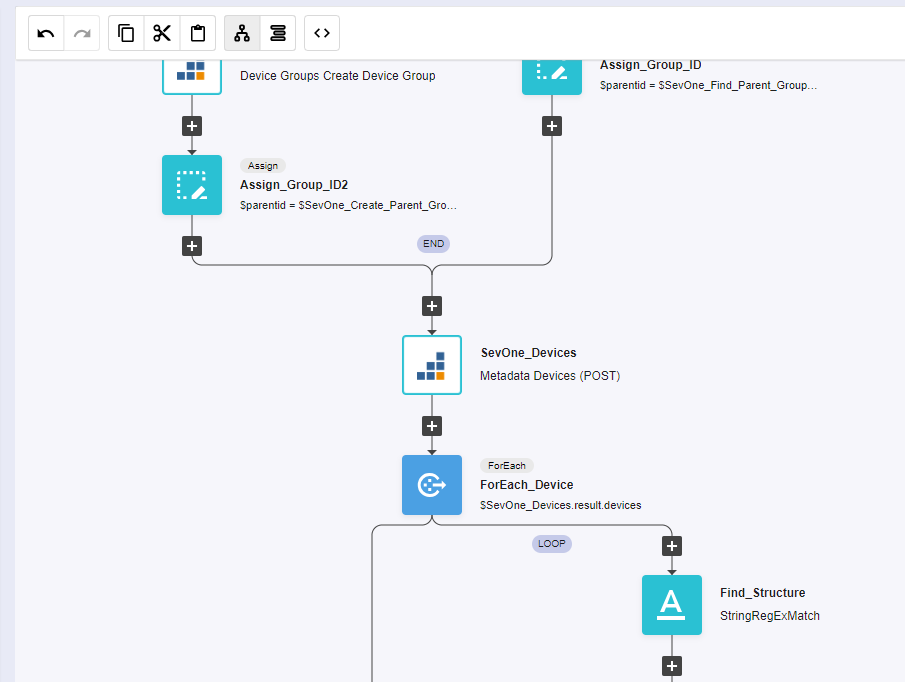
Add a new building block, Common -> Array -> ArraySize
a. Change name to ArraySize_Match
b. Click on the building block to open the right side panel and complete the following fields
i. array: $Find_Structure.resultAdd a new building block, Common -> If
a. Change name to If_Structure_Found
b. Click on the building block to open the right side panel and complete the following fields
i. condition: $ArraySize_Match.result > 0On the TRUE branch of the IF, add a new building block, Common -> Assign
a. Change name to First_3_Letters
b. Click on the building block to open the right side panel and complete the following fields
i. variable: $name
ii. value: $Find_Structure.result[0].match.slice(0, 3)
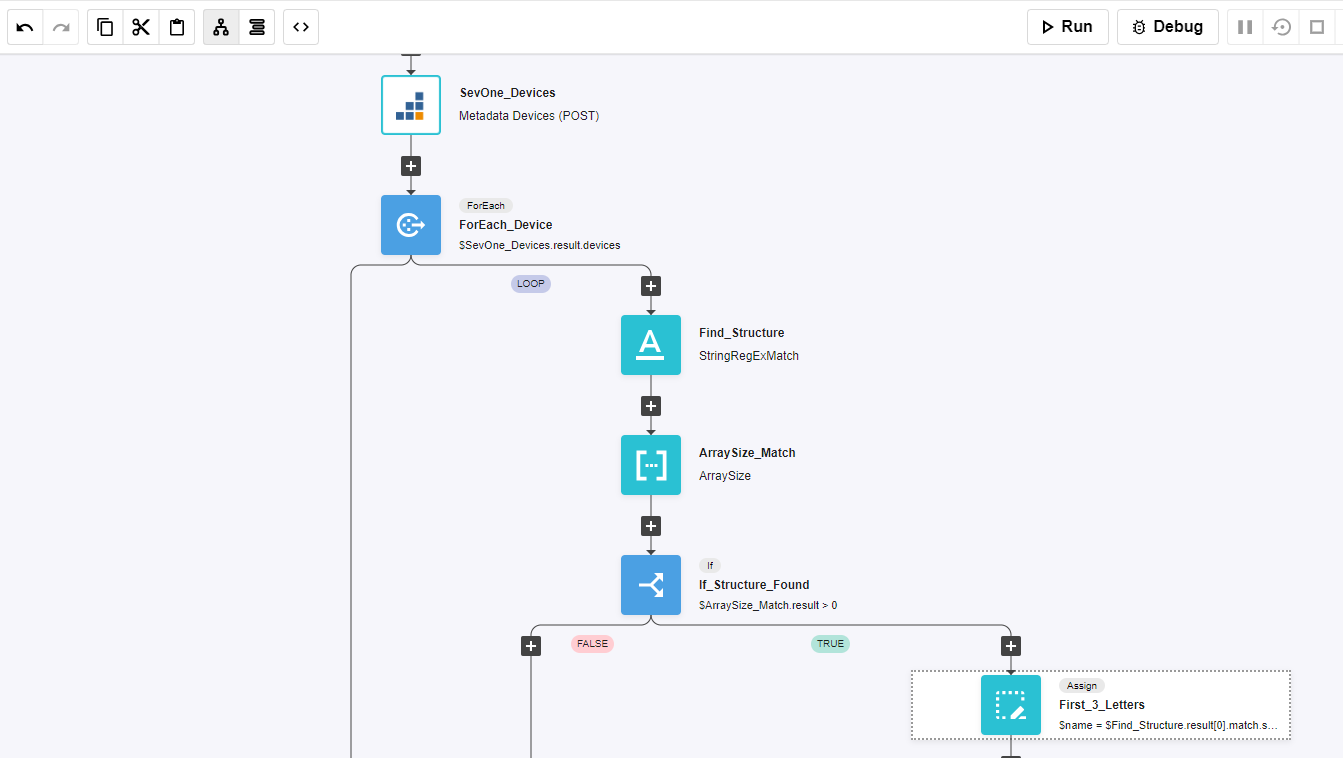
Add a new building block, SevOne -> REST v3 -> Device Groups -> Device Groups Filter Device Groups
a. Change name to SevOne_Find_Location_Group
b. Click on the building block to open the right side panel and complete the following fields
i. authKey: $NMSCredentials
ii. body
1. name: $name
2. parentIds: [ $parentid ]
Add a new building block, Common -> Array -> ArraySize
a. Change name to ArraySize_Location_Group
b. Click on the building block to open the right side panel and complete the following fields
i. array: $SevOne_Find_Location_Group.result.contentAdd a new building block, Common -> If
a. Change name to If_Group_Found2
b. Click on the building block to open the right side panel and complete the following fields
i. condition: $ArraySize_Location_Group.result > 0On the TRUE branch of the IF, add a new building block, Common -> Assign
a. Change name to Assign_Location_ID
b. Click on the building block to open the right side panel and complete the following fields
i. variable: $locationid
ii. value: $SevOne_Find_Location_Group.result.content[0].idOn the FALSE branch of the IF, add a new building block, SevOne -> REST v3 -> Device Groups -> Device Groups Create Device Group
a. Change name to SevOne_Create_Location_Group
b. Click on the building block to open the right side panel and complete the following fields
i. authKey: $NMSCredentials
ii. body:
1. name: $name
2. parentId: $parentidAdd a new building block, Common -> Assign
a. Change name to Assign_Location_ID2
b. Click on the building block to open the right side panel and complete the following fields
i. variable: $parentid
ii. value: $SevOne_Create_Location_Group.result.idAdd a new building block, SevOne -> REST v3 -> Device Groups -> Device Groups Create Device Group Rule
a. Change name to SevOne_Add_Rule
b. Click on the building block to open the right side panel and complete the following fields
i. authKey: $NMSCredentials
ii. body:
1. groupId: $locationid
2. nameExpression: $nameAdd a new building block, SevOne -> REST v3 -> Device Groups -> Device Groups Create Device Group Rule
a. Change name to SevOne_Add_Rule_Parent
b. Click on the building block to open the right side panel and complete the following fields
i. authKey: $NMSCredentials
ii. body:
1. groupId: $parentid
2. nameExpression: $name
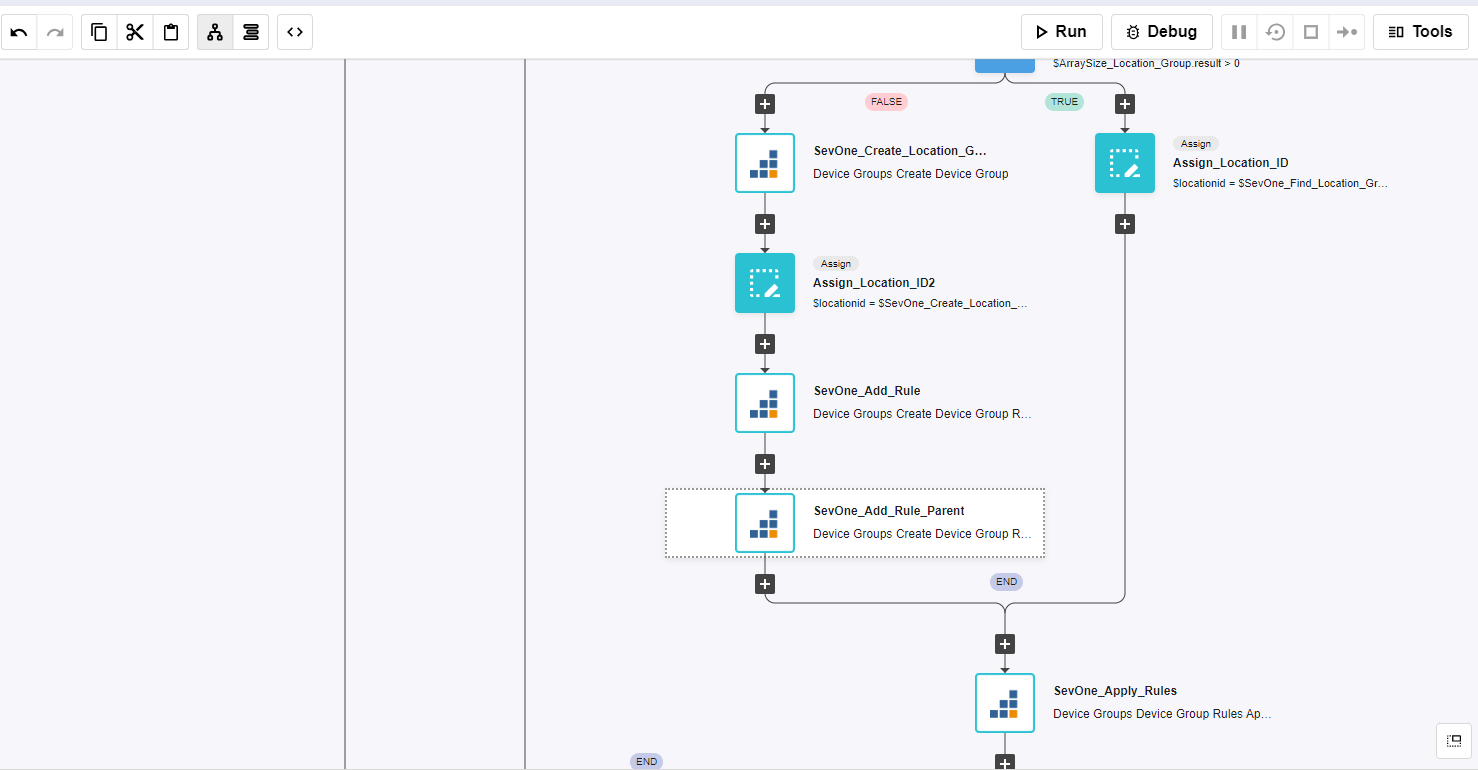
Review
Log into the NMS
Go to Devices -> Grouping -> Device Groups
Expand Locations and click on each of the groups to see data populated